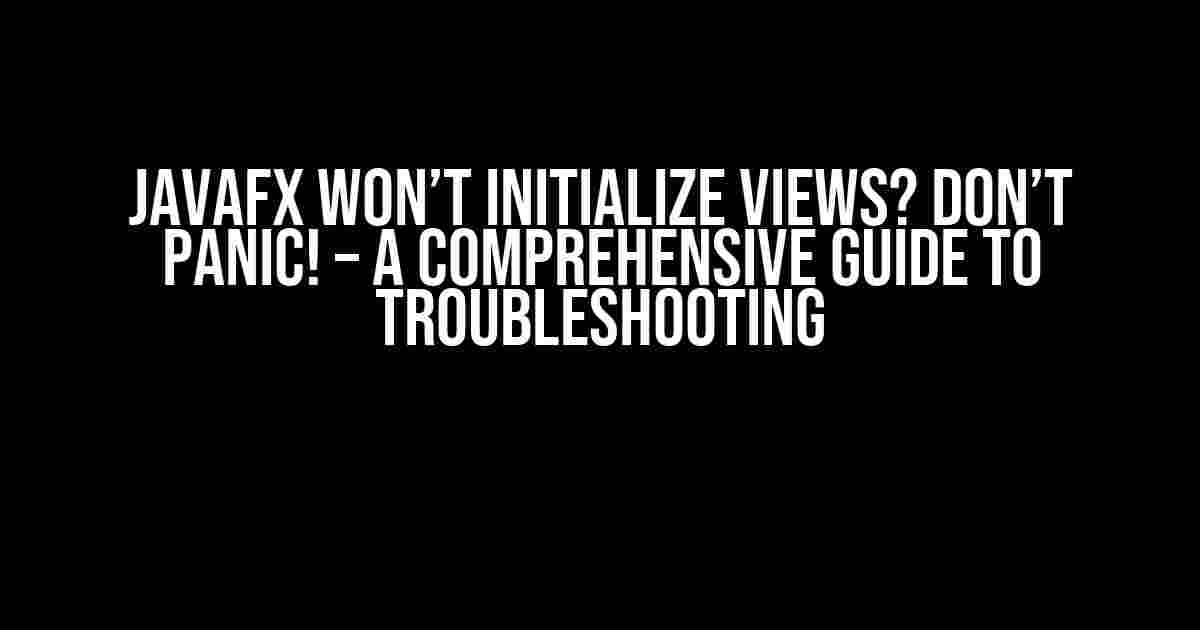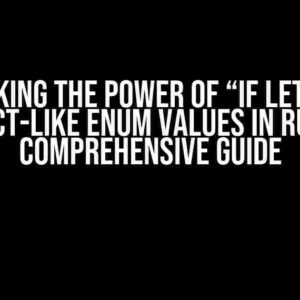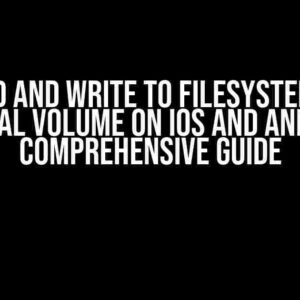Are you stuck in the JavaFX wilderness, frustrated by views that refuse to initialize? Fear not, dear developer! This article is here to guide you through the troubleshooting process, helping you identify and fix the root cause of the problem. So, buckle up and let’s dive into the world of JavaFX!
Understanding JavaFX View Initialization
Before we dive into the troubleshooting process, it’s essential to understand how JavaFX initializes views. In a JavaFX application, views are typically represented by a hierarchy of nodes, which are constructed and laid out by the JavaFX engine. The initialization process involves the following steps:
- FXML Loading: The FXML file (if used) is loaded, and the node hierarchy is constructed.
- Controller Injection: The controller class is instantiated, and its dependencies are injected.
- Node Initialization: The nodes are initialized, and their properties are set.
- Layout and Styling: The nodes are laid out, and styles are applied.
When something goes wrong during this process, views might not initialize correctly, leading to frustrating errors and headaches. Let’s explore some common reasons why JavaFX won’t initialize views and how to fix them.
Reason 1: FXML File Issues
FXML files can be a common source of trouble. Here are some potential issues to check:
- FXML File Not Found: Verify that the FXML file is present in the correct directory and is correctly referenced in your Java code.
- FXML Syntax Errors: Check for syntax errors in your FXML file. A single mistake can prevent the entire file from loading.
- FXML Version Issues: Ensure that you’re using the correct version of FXML compatible with your JavaFX version.
To troubleshoot FXML file issues, try the following:
try {
FXMLLoader loader = new FXMLLoader(getClass().getResource("myview.fxml"));
Parent root = loader.load();
} catch (IOException e) {
System.out.println("FXML File Not Found or Syntax Error: " + e.getMessage());
}
This code snippet loads the FXML file and catches any exceptions that occur during the loading process, providing valuable insights into the issue.
Reason 2: Controller Class Issues
The controller class plays a vital role in initializing views. Here are some potential issues to check:
- Controller Class Not Found: Verify that the controller class is correctly referenced in your FXML file and is present in the correct package.
- Controller Class Not Public: Ensure that the controller class is public, as JavaFX requires public classes for controller injection.
- Controller Constructor Issues: Check that the controller class has a no-argument constructor, as required by JavaFX.
To troubleshoot controller class issues, try the following:
try {
FXMLLoader loader = new FXMLLoader(getClass().getResource("myview.fxml"));
MyController controller = loader.getController();
System.out.println("Controller Class Loaded Successfully!");
} catch (Exception e) {
System.out.println("Controller Class Issue: " + e.getMessage());
}
This code snippet loads the FXML file and attempts to retrieve the controller instance, catching any exceptions that occur during the process.
Reason 3: Node Initialization Issues
Node initialization can be a complex process, and issues can arise from various sources. Here are some potential issues to check:
- Node Properties Not Set: Verify that node properties are correctly set in the FXML file or through Java code.
- Node Styles Not Applied: Check that styles are correctly applied to nodes, either through CSS or Java code.
- Node Layout Issues: Ensure that nodes are correctly laid out, and any layout constraints are properly defined.
To troubleshoot node initialization issues, try the following:
try {
FXMLLoader loader = new FXMLLoader(getClass().getResource("myview.fxml"));
Parent root = loader.load();
Scene scene = new Scene(root);
stage.setScene(scene);
stage.show();
} catch (Exception e) {
System.out.println("Node Initialization Issue: " + e.getMessage());
}
This code snippet loads the FXML file, constructs the scene, and shows the stage, catching any exceptions that occur during the node initialization process.
Reason 4: JavaFX Configuration Issues
JavaFX configuration issues can also prevent views from initializing correctly. Here are some potential issues to check:
- JavaFX Version Issues: Ensure that you’re using the correct version of JavaFX compatible with your Java version.
- JavaFX Module Issues: Verify that the JavaFX modules are correctly included in your project, especially if you’re using Java 11 or later.
To troubleshoot JavaFX configuration issues, try the following:
try {
System.out.println("JavaFX Version: " + System.getProperty("javafx.version"));
System.out.println("JavaFX Modules: " + System.getProperty("java.modules"));
} catch (Exception e) {
System.out.println("JavaFX Configuration Issue: " + e.getMessage());
}
This code snippet prints the JavaFX version and module information, helping you identify any configuration issues.
Additional Troubleshooting Tips
In addition to the above reasons, here are some general troubleshooting tips to help you identify and fix issues:
- Enable Debug Logging: Enable debug logging in your JavaFX application to get detailed information about the initialization process.
- Use the JavaFX SceneBuilder: Utilize the JavaFX SceneBuilder tool to visually design and test your FXML files.
- Check for NullPointerExceptions: Look out for NullPointerExceptions, which can occur when nodes or controllers are not properly initialized.
- Review Your Code: Carefully review your Java code, FXML files, and CSS styles for any syntax errors or inconsistencies.
By following these steps and tips, you should be able to identify and fix the root cause of the issue preventing your JavaFX views from initializing.
| Reason | Symptoms | Fix |
|---|---|---|
| FXML File Issues | Fatal error loading FXML file | Verify FXML file syntax and location |
| Controller Class Issues | Controller class not found or not public | Verify controller class existence and public access |
| Node Initialization Issues | Nodes not initialized or laid out correctly | Verify node properties and layout constraints |
| JavaFX Configuration Issues | JavaFX version or module issues | Verify JavaFX version and module configuration |
In conclusion, troubleshooting JavaFX view initialization issues requires a systematic approach, patience, and attention to detail. By following the steps outlined in this article, you should be able to identify and fix the root cause of the problem, ensuring your JavaFX application runs smoothly and efficiently. Happy coding!
Here is the HTML format with 5 Q&A about “JavaFX won’t initialize views”:
Frequently Asked Question
Having trouble with JavaFX initializing your views? Don’t worry, we’ve got you covered!
Why does my JavaFX application fail to initialize views?
This issue often occurs due to incorrect configuration or missing dependencies. Ensure that your project structure is correct, and you’ve included the necessary JavaFX libraries in your project. Also, check if your JavaFX version is compatible with your Java version.
How can I troubleshoot JavaFX view initialization issues?
To troubleshoot, enable JavaFX logging by adding the following VM argument: `-Djava.util.logging.config.file=logging.properties`. This will provide detailed logs to help you identify the root cause of the issue. You can also use a JavaFX debugger to step through your code and inspect variables.
What are common reasons for JavaFX views not initializing?
Common culprits include incorrect FXML file paths, missing controller classes, or uninitialized scene graphs. Additionally, using the wrong JavaFX version or incorrect dependency management can also cause issues. Double-check your code and project setup to rule out these common mistakes.
How do I properly load and initialize JavaFX views?
To load and initialize JavaFX views correctly, use the `FXMLLoader` class to load your FXML file, and then set the controller instance using the `setController()` method. Make sure to initialize the scene graph by calling `show()` or `showAndWait()` on the `Stage` instance.
Can I use a JavaFX debugger to diagnose view initialization issues?
Yes, you can use a JavaFX debugger like JavaFX Scene Builder or Scenic View to inspect your scene graph and identify issues. These tools allow you to visualize your UI components, inspect properties, and debug your application in real-time.